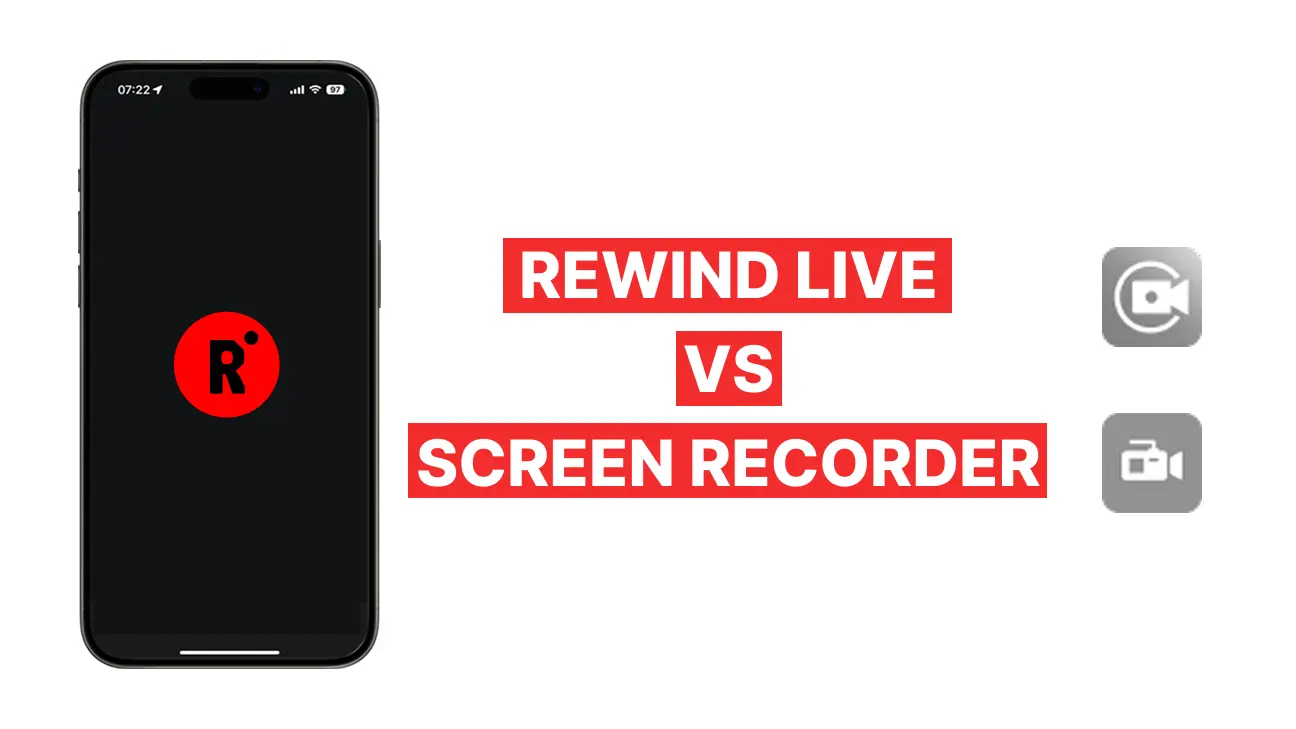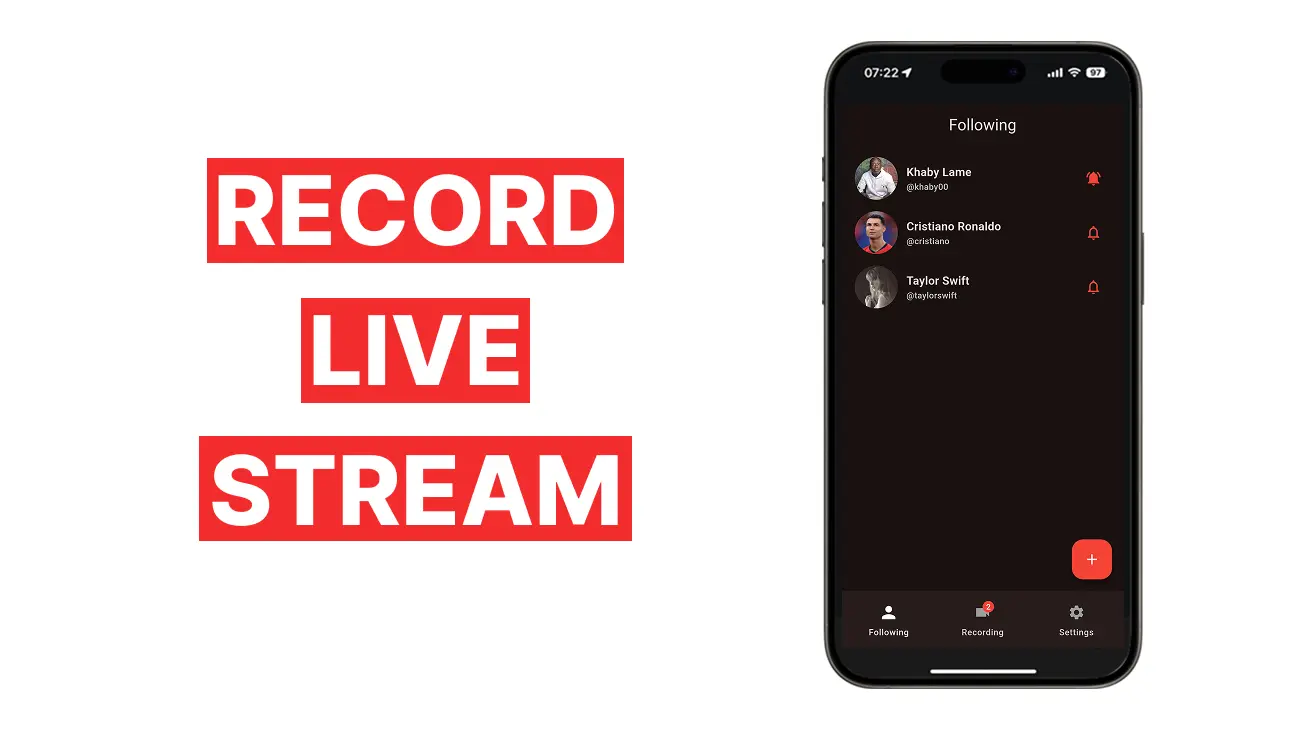Is There a Way to Save Multiple Live Streams on Instagram?
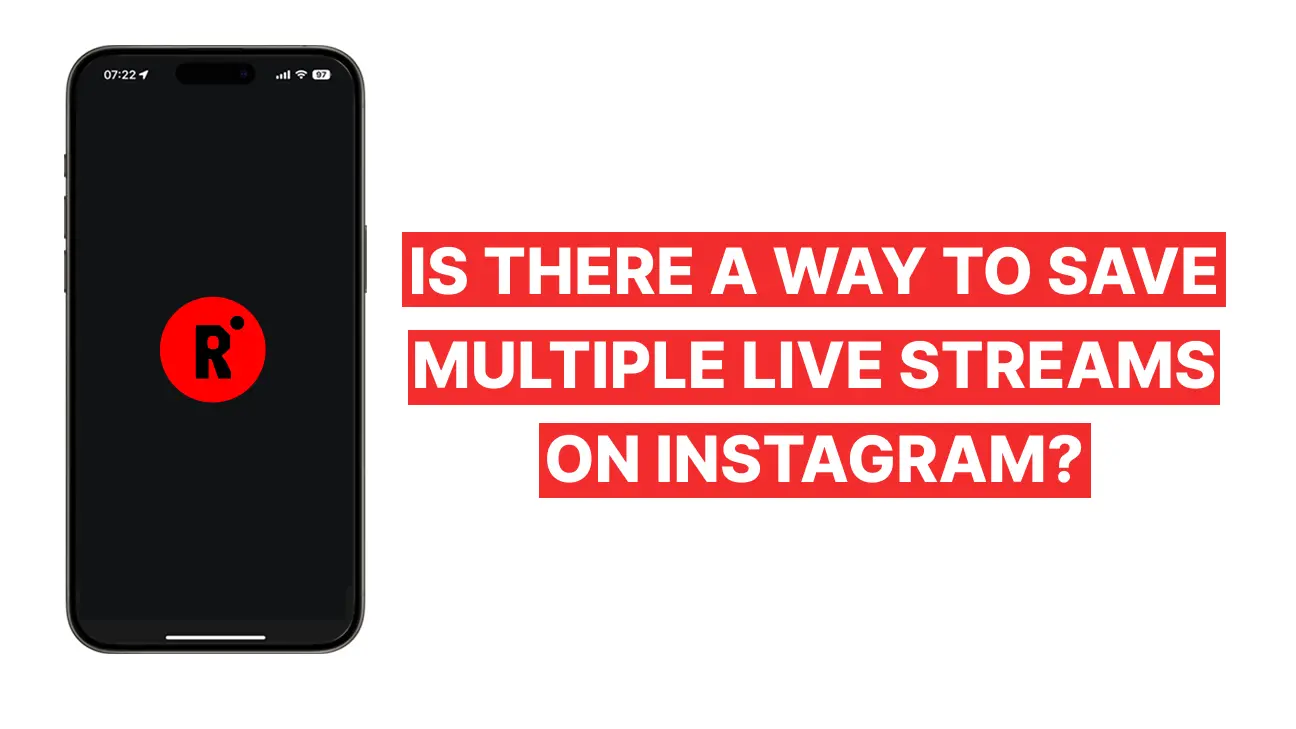
Instagram Live is a fantastic way to interact with followers, broadcast events, or share personal moments in real-time. Whether you’re a content creator, a fan, or someone who simply enjoys catching live broadcasts, it’s easy to find yourself wanting to save multiple live streams for later viewing. However, Instagram doesn’t offer a built-in option to save multiple live streams in one go — so what are the best ways to capture multiple Instagram Lives without missing a thing?
In this article, we’ll explore how to save multiple live streams on Instagram, including the easiest methods for automating the process and other options to ensure you never miss a moment.
1. Use Rewind Live App: The Easiest Way to Save Multiple Lives Automatically
Rewind Live is a game-changer when it comes to saving multiple Instagram Live streams. Unlike traditional methods that require you to manually start a recording every time you want to capture a live stream, Rewind Live does all the hard work for you.
How It Works:
- Simply log into your Instagram account through the app.
- Select the accounts you want to follow.
- Enable the “auto-record” feature.
Once you set up Rewind Live, it will automatically record every live stream from those accounts in real-time,
ensuring that you never miss a live broadcast again.
The best part? You don’t have to be online or actively watching the live stream — Rewind Live will handle
everything
for you, saving each stream in high quality directly to your device.
Why Rewind Live is Ideal for Saving Multiple Lives:
- Automatic Recording: Set it up once and let the app capture every live stream without any
further
input from you.
- Multiple Accounts: You can follow and record live streams from several Instagram accounts
at
once.
- High-Quality Saves: The app saves each video in excellent quality, making it easy to relive
moments.
- Offline Support: Record Instagram Lives even if you're not actively watching or if you're
offline.
If you're someone who frequently tunes in to Instagram Lives from multiple accounts, Rewind Live is by far the easiest and most efficient method for saving all of them without any hassle.
2. Manual Recording with Instagram’s Built-in Screen Recorder
If you prefer to save Instagram Lives manually, you can use your smartphone’s built-in screen recording feature. Both iPhones and Android devices come with a screen recorder, which can be used to capture live streams. However, this method requires you to be present during the live broadcast to start the recording.
How It Works:
- Open Instagram and start watching the Live stream you want to save.
- Begin screen recording from your phone's control center (iOS) or quick settings (Android) before or during
the
stream.
- After the stream ends, the recording will be saved to your device.
Challenges:
- Manual Process: You have to start and stop recording every time a live stream starts and
ends.
- Battery Drain: Screen recording can drain your phone’s battery, especially during long live
streams.
- No Background Recording: You need to keep your screen active and cannot use other apps
while
recording.
While screen recording is a simple way to save Instagram Lives, it is a bit tedious if you want to save multiple lives from different creators regularly.
3. Use Third-Party Screen Recording Apps
If you need more control over your recordings or want additional features, third-party screen recording apps can offer more customization and convenience than the built-in screen recorder. Apps like AZ Screen Recorder, DU Recorder, and Record It! (iOS) can help you capture multiple live streams with better options, including higher resolution and the ability to record internal audio.
How It Works:
- Install a third-party screen recorder from your app store.
- Open Instagram and select the live stream you want to record.
- Start recording from the app’s controls.
Benefits:
- Customizable settings (such as resolution and frame rate).
- Ability to record internal audio (so you don’t miss out on the sound from the live stream).
- Some apps even allow background recording, so you can keep your phone’s screen off.
However, just like manual screen recording, this method requires you to be present for each live stream.
4. The Limitations of Instagram’s Native Features
Instagram does not offer an official feature for saving multiple live streams automatically. While you can save individual live streams from your own broadcasts by tapping “Save” after your live session ends, this feature only applies to the live streams you host. Additionally, Instagram does not allow saving the live streams of others directly from the app.
If you want to save live streams from other accounts, you need to rely on workarounds like Rewind Live or manual recording methods mentioned above.
Conclusion: The Best Way to Save Multiple Instagram Live Streams
While Instagram doesn’t offer a native way to save multiple live streams, you do have options — and the best one is Rewind Live. This app automatically captures live streams from multiple accounts and saves them in high quality, without requiring you to manually start and stop recordings. It’s perfect for users who frequently tune into Instagram Lives and want to keep a collection of all the important moments.
If you prefer manual recording, you can always use your phone’s built-in screen recorder or a third-party app. However, these methods require more attention and effort, especially when dealing with multiple live streams.
No matter which method you choose, now you know how to save Instagram Lives with ease, ensuring you never miss a moment again!